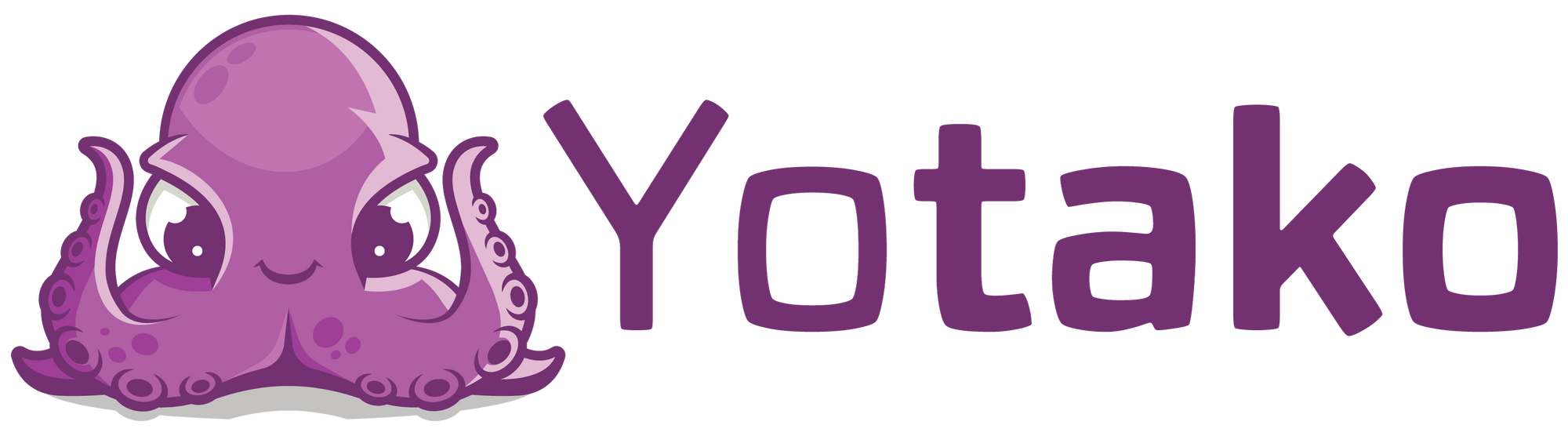4 Methods for Converting Figma and Adobe XD Designs into WordPress in 2023
Learn how to convert your Figma and Adobe XD designs into fully functional WordPress websites. We explore 4 approaches to bring your Figma and Adobe XD designs to life on the WordPress platform and create stunning websites with ease.

You're eager to convert your Figma design into a WordPress website, aren't you? Well, you've landed in the perfect spot. Trust me, I've got you covered.
In the realm of web design, Figma has emerged as a popular choice for creating visually stunning and interactive design prototypes. Its immense possibilities make it one of the most powerful design tools available, even though it's not the only one.
On the other hand, we have WordPress, the widely acclaimed CMS used by 43.2% of all websites on the internet. (W3Techs, 2022). With its extensive range of plugins that enhance functionality and versatility, WordPress continues to dominate the CMS market, and it's here to stay.
The combination of these two tools, Figma and WordPress, is a match made in heaven. Figma offers web designers the freedom and flexibility they crave, without the limitations typically associated with website builders. Let's face it – website builders simply can't compare to dedicated web design tools in terms of a higher degree of design freedom, collaboration capabilities, design consistency, and customisation options compared to website builders. They empower designers to create unique web designs that fully reflect their creative vision and meet the specific needs of their projects.
Meanwhile, WordPress serves as the backbone – a robust CMS with a thriving community, an immense knowledge base, and a gentle learning curve. With its vast array of plugins, WordPress can be tailored to suit any industry, whether you're in publishing, e-commerce, blogging, or beyond. With many international brands using it
Now, the burning question remains: How can you seamlessly transform your Figma designs into fully functional WordPress websites? In this post, we'll explore 4 methods that unlock the potential of converting your Figma designs into dynamic WordPress websites, from the most difficult to the easiest. So, let's jump right in!
1. Figma design into a WordPress. With coding.

Well, let me walk you through the step-by-step process. Just bear in mind that this method requires some prior experience and understanding of HTML and CSS, if you are not comfortable with it, don't feel sad, you are not alone (neither am I ). So, scroll to the next method, you will feel better and better as long as you are reaching the bottom.
First, you'll need to export your Figma design as HTML and CSS code. Figma offers a handy feature that allows you to generate code snippets for your design elements. Simply select the desired element, right-click, and choose "Copy as CSS" or "Copy as HTML and CSS" from the options provided. This way, you can extract the necessary code for each element, including styles, dimensions, and positioning.
Next, it's time to create the HTML structure for your WordPress website. You can start by setting up the basic HTML file with the required document structure, including the doctype declaration, head section, and body tags. Paste the copied HTML code from Figma into the appropriate sections of your HTML file, ensuring that the structure and hierarchy of the elements align with your design.
Once you have the HTML structure in place, it's time to add the CSS styling. Create a new CSS file or include the styles within the head section of your HTML file using the <style> tags. Copy the CSS code snippets from Figma and paste them into your CSS file, making sure to organize and customize the styles as needed. This will ensure that your design elements look exactly as intended on your WordPress website.
Now that you have your HTML and CSS code ready, it's time to integrate them into WordPress. Log in to your WordPress dashboard and navigate to the theme editor. Create a new theme or open the existing one, depending on your preference. Replace the existing HTML and CSS code with your Figma-exported code, ensuring that you maintain the necessary WordPress template tags and functionality.

Once you've successfully integrated the code, save the changes and preview your WordPress website. You should now see your Figma design transformed into a functional WordPress website, complete with the layout, styles, and design elements you created in Figma.
2. Using a page builder

Converting your Figma design into a WordPress website using a page builder, you can effortlessly transform your Figma designs into fully functional WordPress themes, even without coding expertise.
The process involves utilizing base themes that provide the foundation for your website's layout elements, such as the header, footer, colours, typography, and overall design structure. These base themes serve as a starting point, allowing you to establish the global style of your site.
Page builders like Beaver Builder and Elementor come into play when creating the actual content of your web pages. With their drag-and-drop interface, you can easily build and customize the various sections and elements of your site, all without the need for extensive coding knowledge.
Another aspect to consider is that some page builders generate code that can be bloated, which may impact the performance and speed of your website. It's essential to optimize your site accordingly to ensure optimal loading times.
Converting your Figma design into a WordPress website using a page builder can be a user-friendly approach, but it may not always be the most efficient way, especially if you have already designed your website in Figma. While page builders offer flexibility and customization options, recreating the design using a page builder can be time-consuming and may not perfectly replicate the original design.
Page builders are not real design tools and, therefore, lack many of the functionalities of those tools. As a result, pages created with page builders can feel more template-based and less creative.
If design consistency and productivity are important to you, exploring alternative methods that allow for a more direct translation of your Figma designs into WordPress themes might be a better option. So, please, keep reading until the bottom
3. Outsourcing the conversion

When it comes to converting your Figma design into a WordPress website, you have the option to outsource the conversion process to a professional service or hire an individual to handle the task for you, there are many options available online.
Outsourcing can offer several advantages, such as saving time and effort, especially if you lack the necessary coding skills or prefer to focus on other aspects of your project. By hiring a specialized service or professional, you can ensure a high-quality conversion that accurately reflects your Figma design.
However, it’s important to consider the potential downsides as well. One major concern is the impact on your time and budget. Outsourcing the conversion process can be time-consuming and costly, particularly if your design is intricate or requires multiple revisions. Communication delays, back-and-forth revisions, or unexpected hurdles can prolong the timeline and add to the expenses.
Ultimately, the decision to outsource or not depends on your specific project needs, financial resources, and timeline constraints. It’s crucial to carefully evaluate these factors and weigh the pros and cons before opting for outsourcing as a solution for converting your Figma design into a WordPress website.
So if this method doesn’t work for you either, please, check the next one.
4.Yotako with AI. Without coding
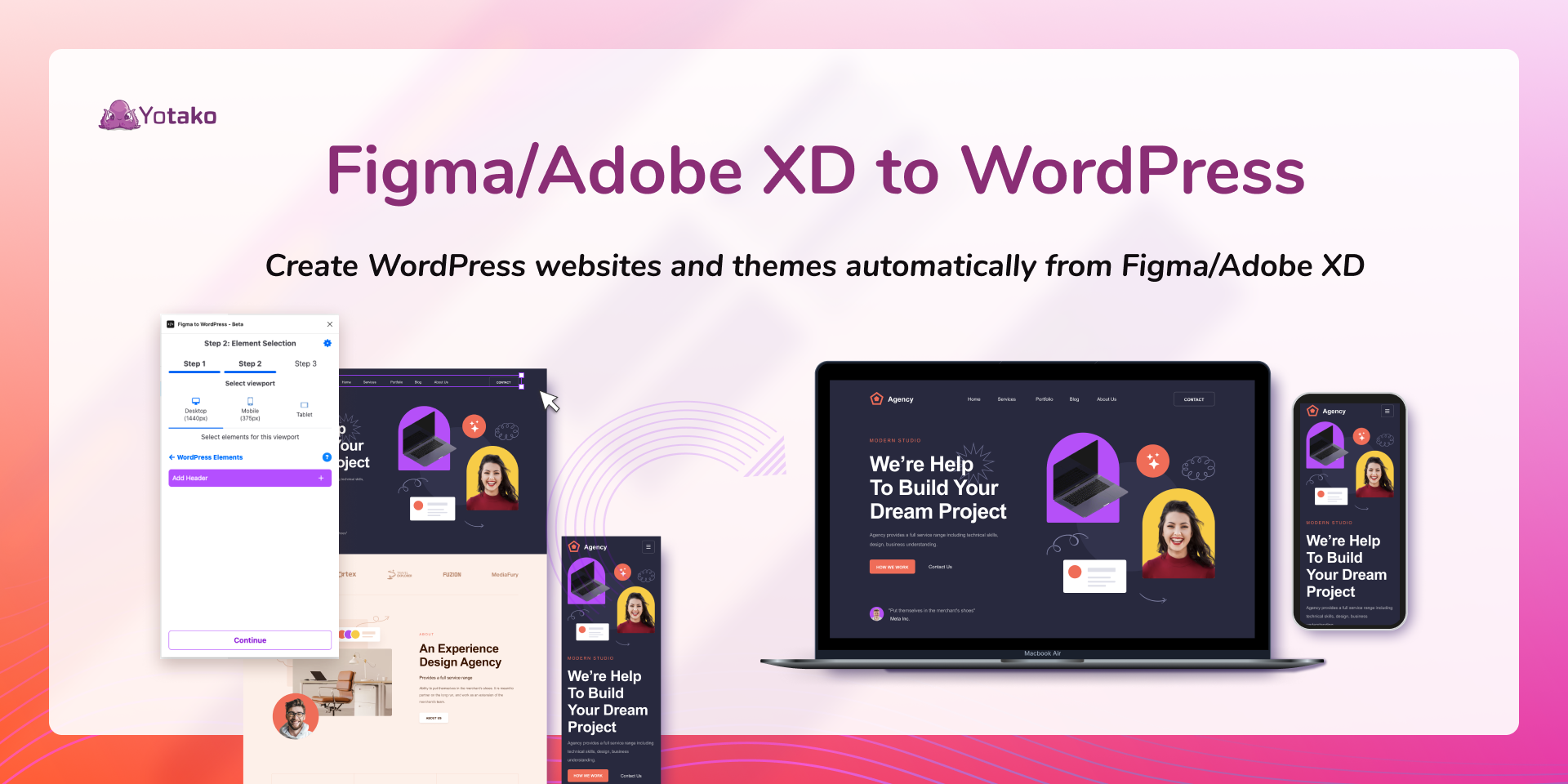
Using the Yotako plugin to convert Figma or Adobe XD designs into WordPress websites is the most efficient and hassle-free solution available today. I may be biased, you'll let me know.
Yotako eliminates the need for costly development resources by automating the entire conversion process. No more investing in expensive development teams or freelancers. The plugin does all the heavy lifting for you, saving you time, effort, and money. In just minutes, you can download your WordPress theme or publish your brand-new website online.
The best part? You don't have to write a single line of code. Yotako seamlessly converts your Figma or Adobe XD designs into functional WordPress websites, making the process incredibly easy and efficient with the AI.
All you need to do is download the free plugin for your preferred design tool, whether it's Figma or Adobe XD, and follow the step-by-step tutorials provided. You'll learn how to transform your web design into a fully functional WordPress website in a matter of minutes. It works like magic.

Whether you're a professional designer, a beginner, a company, or a front-end developer, Yotako offers an automated and hassle-free solution. It ensures your Figma or Adobe XD to WordPress conversions maintain the integrity and accuracy of your original design.
You can start using Yotako for free, with the option to upgrade as your needs grow.
So if you're seeking a money and time-saving, automated process with minimal manual input required, Yotako is a perfect choice.
This is the way.
For more information and to explore the endless possibilities of Yotako, including our powerful plugins Figma to WordPress and WordPress for Adobe XD, visit us at yotako.io. If you have any questions, suggestions, or simply want to connect with us, please, join to our vibrant Yotako cummnity.
We look forward to revolutionizing your web design experience!