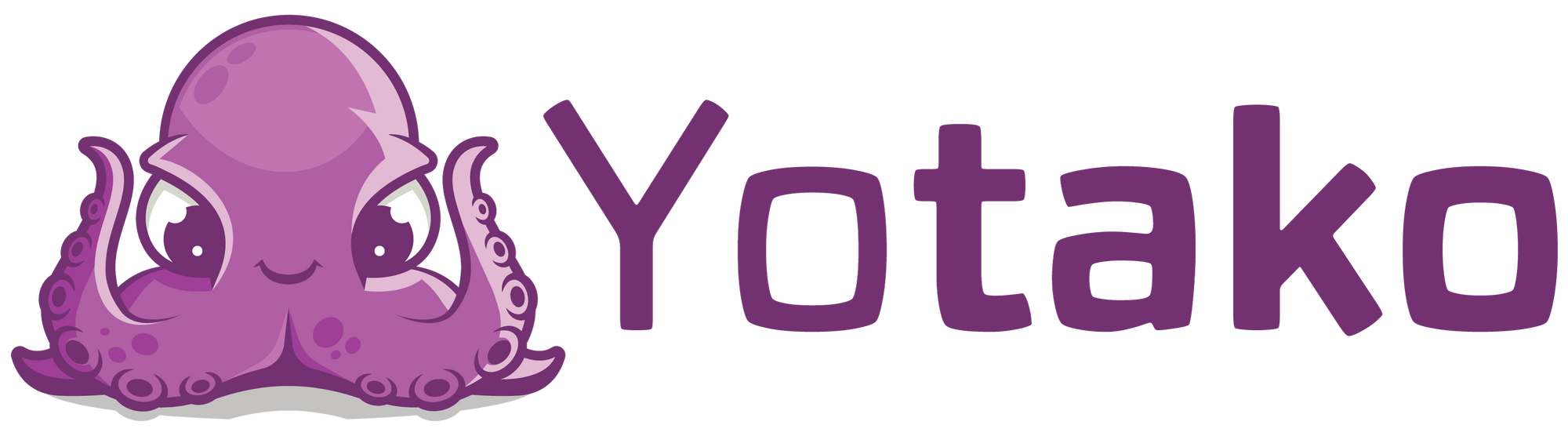How to Copy Any Website in 2024 with AI: From Figma to Web by Yotako and WordPress

Introduction:
Copying a website is not just about replication; it's a valuable skill that can inspire innovation and creativity. In this guide, we'll explore how to copy a website using the "Web to WordPress" plugin along with the "Figma to WordPress" plugin by Yotako. This process is not only educational but also serves as a foundation for creating unique websites, integrating your designs seamlessly from Figma to Web.
Watch our tutorial video on YouTube for a visual walkthrough of the process!
The Value of Copying as a Learning and Inspirational Mechanism:
Copying has long been a mechanism for learning and drawing inspiration. Artists, designers, and creators throughout history have used copying as a way to understand techniques, styles, and concepts. By studying existing works and replicating them, creators gain insights into structure, design principles, and functionality.
Step 1: Copying with Web to Figma
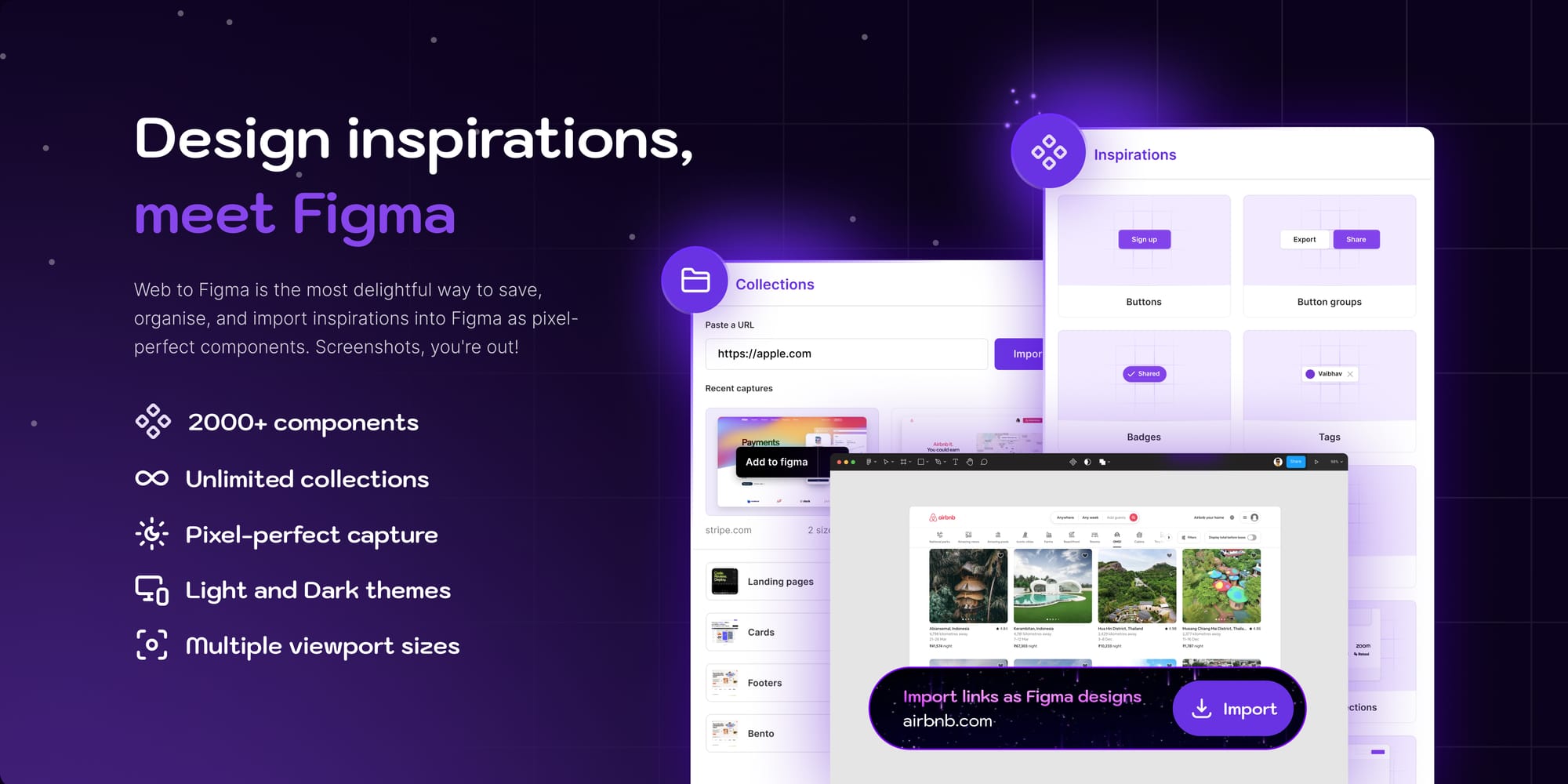
- Begin by copying the URL of the website you want to copy. For this demonstration, we'll use WordPress.org as our example.
- Launch the "Web to Figma" plugin and paste the URL into the import section. Click import to generate the website in Figma.
Step 2: Modifying the Design in Figma
- Once the website is imported into Figma, make any necessary modifications to the design. This could include changing text, images, colours or layout elements to suit your needs.
Step 3: Transforming Figma Designs into WordPress Websites with Figma to WordPress
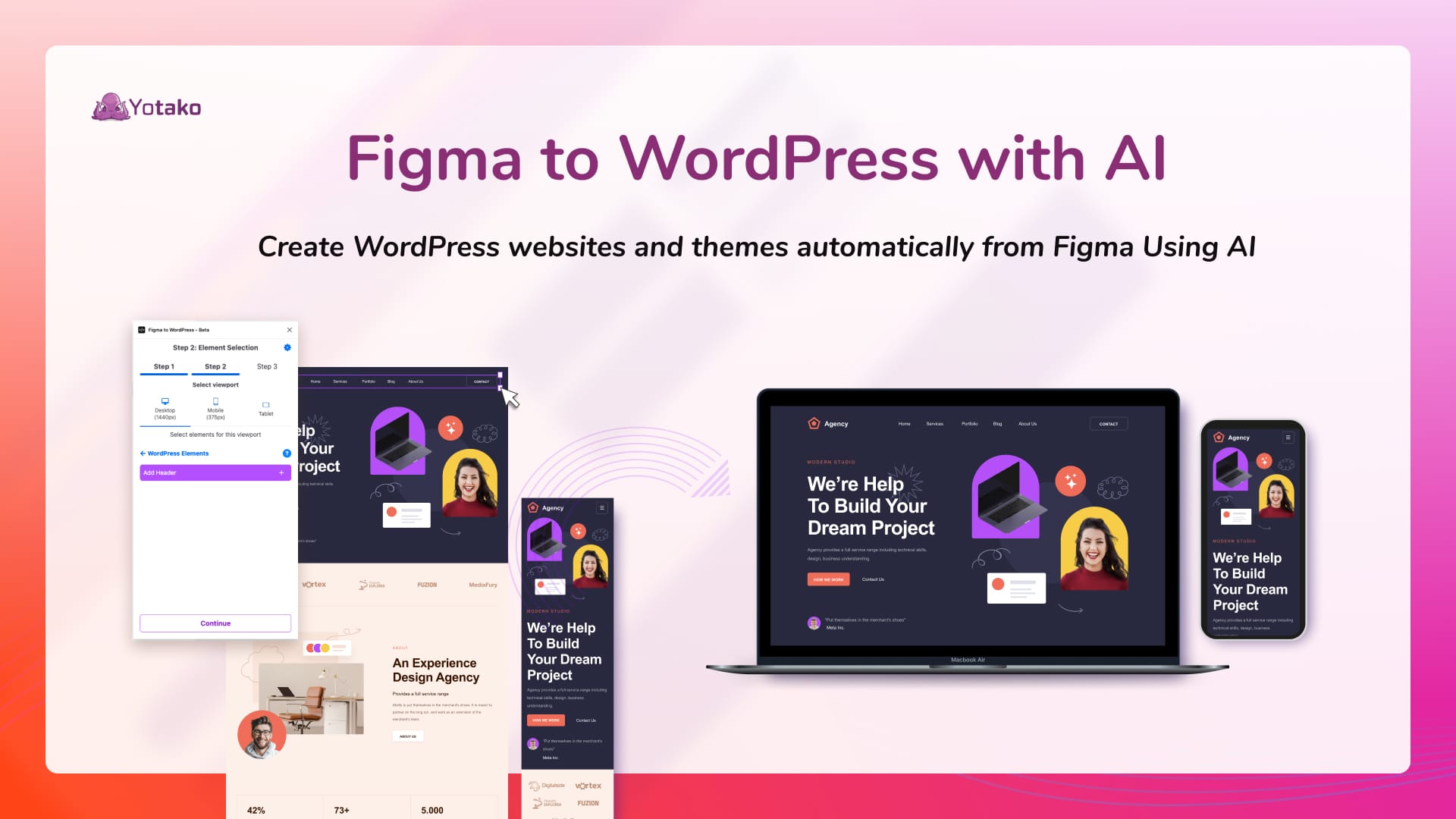
- Additionally, convert your designs from Figma to Web powered by WordPress thanks to the 'Figma to WordPress' AI plugin by Yotako
- Enter your email and initiate the process with the "Figma to WordPress" plugin. Copy the URL of the Figma file and ensure it's set to "Anyone with the link" for sharing.
- Paste the Figma file URL into the plugin and click to create your website.
Step 4: Customizing and Publishing Your WordPress Site
- Select the homepage frame and designate it as the main page for your WordPress website. Proceed by clicking continue.
- The AI model will analyze the design, and once complete, Yotako will generate your WordPress website.
- Preview your website to ensure everything looks as expected.
- Click continue and download or publish your website to a hosting platform with Yotako.
Conclusion: Your Copied Website is Ready
With the combined power of the 'Web to Figma' and 'Figma to WordPress' plugins by Yotako, you've successfully copied any website, customized it in Figma, and converted it into a fully functional WordPress site, seamlessly integrating your designs from Figma to Web. This streamlined process empowers creators to bring their ideas to life online while respecting copyright laws. This integration enables you to showcase your creativity and vision seamlessly on the web. If you're interested in exploring alternative methods, check out our other article for insights into website replication and customization using different plugins.
Additionally, if you're interested in learning how to clone any website using another plugin, check out our other article for more insights into website replication and customization.
For more information and to explore the endless possibilities of Yotako, including our powerful plugins with AI Figma to WordPress and WordPress for Adobe XD, visit us at yotako.io. If you have any questions, or suggestions, or simply want to connect with us, please, join our vibrant Yotako community. We look forward to revolutionizing your web design experience!